
MyChevrolet App: The MyChevrolet mobile app lets you remotely control your vehicle from anywhere, offering features like remote start, door lock/unlock, vehicle health monitoring, and maintenance scheduling. Setting up is quick with just four steps: downloading the app, creating an account, adding your vehicle, and enabling remote access services. This powerful tool transforms your ownership experience by keeping you connected to your Chevrolet at all times.
Ever wished you could start your car from home on a cold winter morning? Northcutt Chevrolet is here to show you how the MyChevrolet app makes this dream come true. It does so much more too.
This app connects you to your car from anywhere. You can control important functions with just your phone.
With certain cars, you can start the engine remotely. You can also lock and unlock your doors without keys. Check your fuel, EV range, and tire pressure easily.
The MyChevrolet app changes how you own a car. It keeps you updated and in control. You'll wonder how you lived without it.
This guide will help you every step of the way. We'll show you how to download the app, set up your account, and link your car. You'll learn about all the handy features it offers.
Starting is quick and easy. We're here to help you enjoy all that your Chevrolet can do with this app.
How to Set Up My Chevy App
Once you set up the Chevy app, you can control your car from your phone. It only takes a few minutes to learn how. The app connects you to your vehicle, no matter where you are.
We've made setting up easy in four steps. Each step builds on the last to get you connected. Here's what you need to know to start using your Chevy app today.
Step 1: Download the MyChevrolet App
First, download the MyChevrolet mobile app to your phone. iPhone users should go to the Apple App Store. Android users should visit the Google Play store. Search for "MyChevrolet" to find the app.
Make sure it's the right app by checking the publisher. The app icon has the Chevrolet bowtie logo. Tap the download or install button to start.
After installing, check for updates. New versions add features and security fixes. Enable automatic updates in your phone's settings to stay current.
Step 2: Create Your MyChevrolet Account
Now, create your account or sign in if you have GM credentials. This step links your identity to your vehicle. Your account gives you secure access to remote features.
Use the same email as when you bought or leased your vehicle. This email is key for the system to recognize you. If your email is different, you might need to update it with us first.
New users will go through a multi-factor authentication process. This extra step adds security. You'll get a verification code via email or text that you'll need to enter.
If you have an OnStar account or My GM Rewards, you can use those login details. The system recognizes your existing GM account. This makes the process faster for GM customers.
Step 3: Add Your Chevrolet Vehicle
With your account ready, add your Chevrolet to the app. You have two easy methods to choose from. Both work well, so pick what feels easier to you.
The first method is to enter your vehicle identification number directly into the app. Your VIN is a unique 17-character code. You can find it on your dashboard, registration, or documents from Northcutt Chevrolet.
The second method lets you search by selecting your vehicle's make, model, and year. The app will guide you through menus to find your vehicle. This option is good if you don't have your VIN handy.
After entering your vehicle info, the app will verify it. You might need to confirm ownership by answering a security question. This step protects your vehicle from unauthorized access.
Step 4: Enable Remote Access Services
The final step activates the remote features of the app. Your vehicle needs to connect with the app. This connection lets you send commands from your phone to your car.
Check your OnStar subscription status in the app settings. Different levels offer different features. Basic functions are available with all connected vehicles, while premium features need an active OnStar plan.
Verify your vehicle connection by checking the vehicle status screen. You should see your odometer reading, fuel level, and more. If this data appears, your connection is good.
Keep your app updated for the best connection. Updates improve connectivity and add new features. If you have trouble setting up, our team at Northcutt Chevrolet is here to help.
Your Chevy app is now set up and ready to use. Explore the various features and commands available to you. The next section will show you how to use the most popular features of your connected vehicle system.
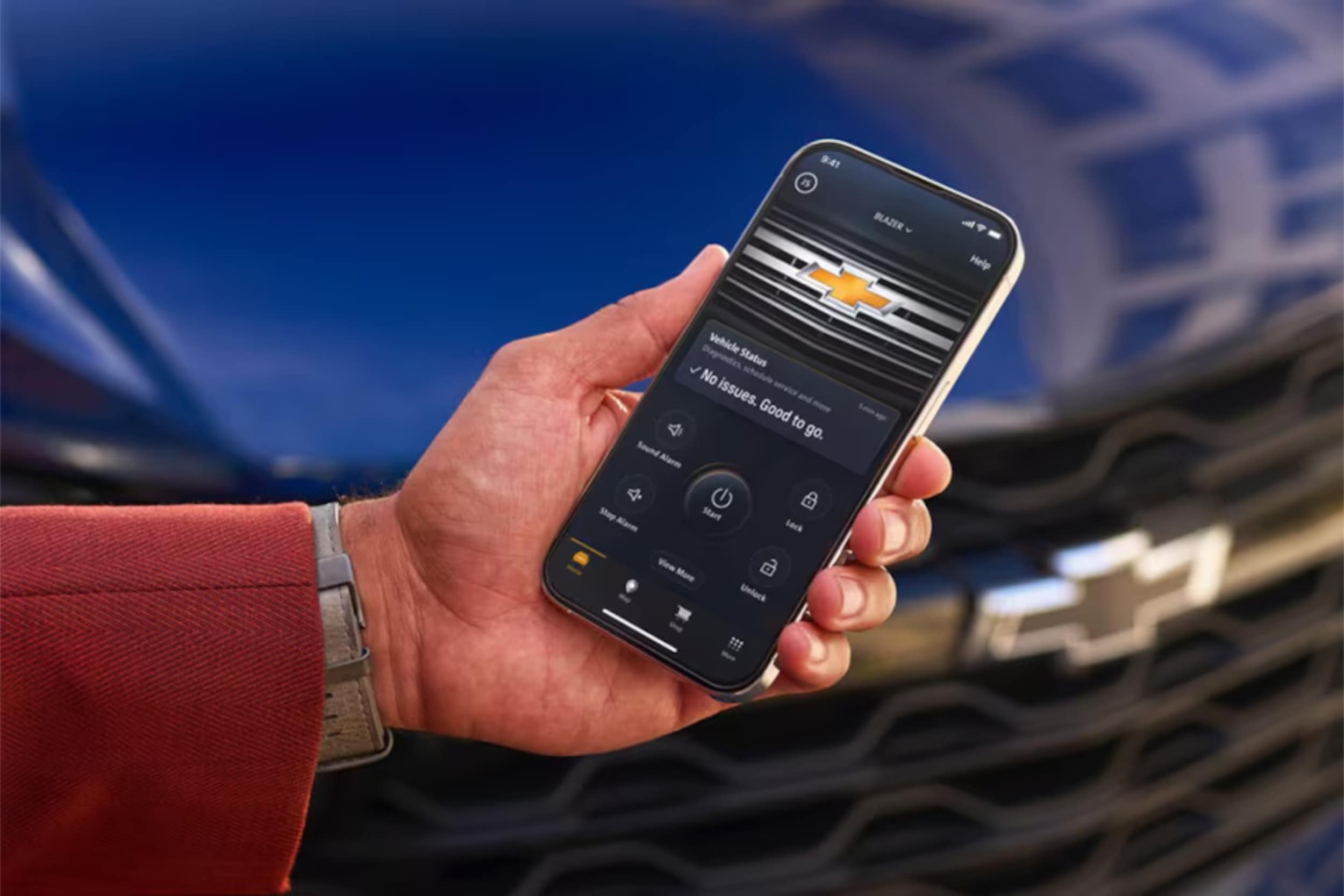
Using Key Features of the MyChevrolet Mobile App
After setting up your app, you'll find many useful tools. These tools help you stay connected to your vehicle anywhere. The app has three main tabs on your home screen.
The My Vehicle tab lets you send remote commands and see quick info. The Controls tab has more settings and features you can customize. The Help Center tab helps with service scheduling, roadside assistance, and your digital owner's manual.
Let's look at how to use these features.
Remote Start and Vehicle Commands
One of the app's best features is starting your engine from anywhere. This is great for warming up your car on cold mornings or cooling it down on hot afternoons. To use a remote command, just tap and hold the icon for about two seconds.
This prevents accidental commands. The app might take a few seconds to complete your request. So, be patient while it talks to your vehicle.
Here are the remote commands you can use:
- Remote Start/Stop: Start or stop your engine and set your preferred climate temperature
- Lock/Unlock Doors: Secure your vehicle or unlock it when you've forgotten your keys
- Vehicle Locator: Find your car in crowded parking lots or large parking garages
- Horn and Lights: Activate these features to help locate your vehicle quickly
The most used commands are on the My Vehicle tab for easy access. More features and settings are in the Controls tab. There, you can adjust things to fit your driving style.
Monitor Vehicle Health and Status
The app keeps you updated on your vehicle's health with real-time info. Your My Vehicle tab shows important details at a glance. This works for a variety of models, from Chevy Silverado trucks to Chevy Traverse SUVs.
You can see things like:
- Fuel Level: Check how much gas you have before planning a trip
- Tire Pressure: Monitor all four tires to ensure proper inflation
- Odometer Reading: Track your total mileage without getting in your vehicle
- Oil Life Percentage: Know when your next oil change is approaching
- Electric Vehicle Status: View charge level and estimated range for EV models
This info helps you plan and fix issues before they get worse. You'll always know if you locked your doors or if you have enough fuel.
Schedule Service and Maintenance
Keeping up with maintenance is easy with the app's service tracking. The Help Center tab gives you reminders based on your vehicle's needs. You'll get notifications when service is due.
Scheduling appointments is super easy. You can see your vehicle's maintenance schedule and book appointments through your phone. At Northcutt Chevrolet, we make scheduling service through the app simple. Our experts know your Chevrolet well.
Using this feature ensures your vehicle gets the care it needs. Regular maintenance keeps your Chevrolet running smoothly for years.
Access Owner Resources
The app is your complete ownership companion. The Help Center tab gives you instant access to important info and help. Your digital owner's manual is always there, so you can look up features or troubleshooting steps without a physical book.
Other resources include:
- OnStar Contact: Reach OnStar advisors for navigation help, emergency services, or vehicle questions
- Roadside Assistance: Request help for flat tires, dead batteries, or other roadside emergencies
- How-To Videos: Watch tutorials about your vehicle's features and functions
- Customer Support: Get answers to app-related questions or technical issues
Having these resources in one place means you're never without help. Whether it's a dashboard warning light or emergency assistance, the app connects you to the help you need right away.

Conclusion
The MyChevrolet app lets you control your car from anywhere. You can start your car, check its status, and keep up with maintenance. It changes how you interact with your Chevrolet.
Setting up the app is quick and easy. You'll get instant access to features that make owning a car better. You'll feel secure knowing about your car's health and where it is.
We know tech can be tough to handle. Our team at Northcutt Chevrolet is here to help. We can assist with setup or teach you about app features.
Call us at 800-997-0790 to talk to our team. They can answer your questions and show you how to use features. Visit us at 3201 W Owen K Garriott Rd, Enid, OK 73703 for a hands-on demo.
We're committed to making sure you enjoy all your Chevrolet's connected features. Stop by or call us. We're eager to improve your car ownership and smart technology use.
FAQ
Do I need an OnStar subscription to use the MyChevrolet mobile app?
You can download the MyChevy app without an OnStar subscription. You'll see basic vehicle information and owner resources. But, for remote start and other connected features, you need an active OnStar subscription. Check your current plan or contact Northcutt Chevrolet to find the right one for you.
How do I remotely start my Chevrolet using the Chevy app?
To start your vehicle remotely, open the app and find the Remote Start button. Hold the button for two seconds to start your car. You can also set the temperature before starting. This feature is great for cold mornings or hot days in Enid, Oklahoma.
Where can I find my vehicle's owner's manual in the MyChevrolet app?
Your digital owner's manual is in the MyChevrolet app. Go to the Owner Resources section to find it. You can search topics, bookmark sections, and access all the information from the printed manual. It's handy for quick reference on the road.
Does the Chevy car app work with all Chevrolet models?
The MyChevrolet app works with most recent Chevrolet models. It includes popular vehicles like the Chevy Silverado and Chevy Traverse. The features available may vary based on your vehicle's model year and equipment. Contact us at Northcutt Chevrolet at 800-997-0790 to check your vehicle's capabilities.
Can I control multiple Chevrolet vehicles through one MyChevrolet app account?
Yes, you can manage multiple Chevrolet vehicles in one MyChevrolet app account. Add vehicles by VIN or search by make and model. You can easily switch between vehicles to access their information and controls. This is convenient for families or business owners with multiple vehicles. Each vehicle must be registered to your account with the right documentation.