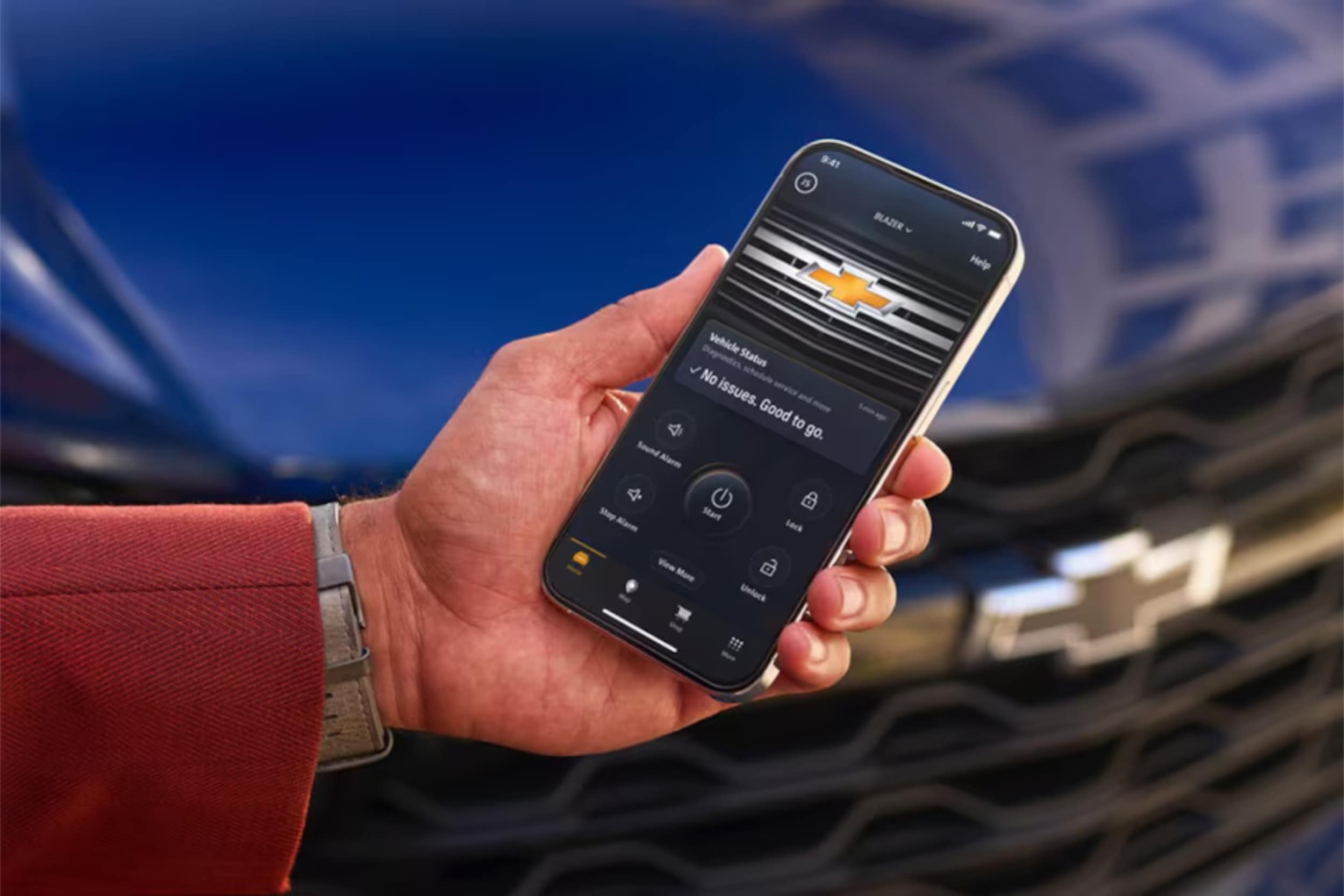
MyChevrolet Google Assistant Integration: Connect your Chevrolet vehicle to Google Assistant for seamless voice control of key vehicle functions including remote start, climate control, navigation, and entertainment. This integration transforms your driving experience by allowing hands-free operation while keeping you focused on the road, all managed through the MyChevrolet app with Google Built-in technology.
Ever wondered how your Chevrolet could become your ultimate digital companion? What if your car could understand and respond to your voice commands with unprecedented ease?
At Northcutt Chevrolet, we're thrilled to introduce you to the seamless integration of the MyChevrolet app with Google Assistant. This innovative connection transforms your driving experience by bringing smart technology directly into your vehicle's infotainment system.
The MyChevrolet Google Assistant integration offers more than just convenienceâit's a revolutionary way to interact with your car. By connecting Chevrolet to Google, you'll unlock a world of personalized features that make every journey smarter and more enjoyable.
Our comprehensive guide will walk you through setting up the Chevrolet infotainment Google integration. You'll learn how to use every technological advantage of your modern Chevrolet vehicle. From voice commands to personalized settings, you'll see how technology can enhance your driving experience.
Get ready to transform the way you interact with your Chevroletâone voice command at a time.
Setting Up Google Built-in Integration
Connecting your Chevrolet with Google's tech makes driving easier. The MyChevrolet app lets you control your car with voice commands. It also manages your vehicle smartly.
To start, follow a few easy steps. This unlocks the car's advanced features. You'll link your car, phone, and cloud services together.
Creating Required Accounts
To start with MyChevrolet app Google integration, you need two accounts:
- Google Account (if you don't already have one)
- General Motors (GM) Account
Go to the Chevrolet website or download the MyChevrolet app. You'll need a valid email and strong passwords for both accounts.
Initial System Configuration
Your car has a Setup Wizard to make things easier. It guides you through:
- Connecting your smartphone
- Accepting permissions
- Setting up initial settings
- Testing voice commands
Syncing Your Contacts
The last step is syncing your phone contacts with your car. This lets you make calls and send messages without touching your phone. Pick which contacts you want to access from your car for safety and ease.

MyChevrolet Google Assistant Features and Commands
Your Chevrolet is now smarter than ever with advanced voice control. The Google Assistant integration makes driving easier. It lets you control many vehicle functions without using your hands.
Turning it on is easy. You can start by:
- Saying "Hey Google"
- Tapping the Google Assistant icon
- Pressing the Push-To-Talk button on the steering wheel
The GM Google Assistant features offer a wide range of voice controls. These make driving more convenient and safer.
| Command Category | Specific Functions |
|---|---|
| Vehicle Controls | Start engine remotely, check fuel level, set climate temperature |
| Communication | Make phone calls, send text messages, read incoming messages |
| Navigation | Get directions, find nearby restaurants, check traffic conditions |
| Entertainment | Control music, change radio stations, adjust volume |
With these advanced voice commands, you can keep your hands on the wheel. This lets you focus on the road while accessing important information easily.

Personalizing Your Connected Vehicle Experience
Your Chevrolet infotainment system is more than just basic features. We know every driver wants a unique driving experience. The MyChevrolet Google Assistant lets you customize your car like never before.
Discover how to make your vehicle's digital world fit your style and needs.
Customizing App Layout and Preferences
With Google Home Chevy controls, personalizing your infotainment is easy. Our system offers lots of customization options:
- Rearrange app icons for quick access
- Add favorite apps to the App Tray
- Download preferred applications
- Save audio preferences
Managing Multiple Vehicle Profiles
The Chevrolet infotainment Google system is great for families or shared cars. It supports up to seven unique profiles, each with its own settings:
| Profile Feature | Customization Level |
|---|---|
| Driver Seat Position | Fully Adjustable |
| Audio Preferences | Individual Preset |
| Navigation History | Separate for Each User |
Setting Up Voice Recognition Features
The MyChevrolet Google Assistant offers advanced voice recognition. Set up your system to understand your voice and commands with these steps:
- Access voice settings in the main menu
- Complete initial voice training
- Calibrate microphone sensitivity
- Practice common commands
Personalizing these features will make your driving experience seamless and tailored just for you.
Conclusion
The MyChevrolet app with Google integration changes how you use your car. You can now control many car functions without using your hands. This makes driving easier and smarter.
Connecting your Chevrolet to Google makes life easier. You can check your car's status, start the engine remotely, or adjust settings. The app lets you control your car from your phone.
Want to get the most out of your car? The team at Northcutt Chevrolet is here to help. Visit us at 3201 W Owen K Garriott Rd, Enid, OK 73703, or call (800) 934-8168. We'll show you how to use this cool technology.
Experience the future of driving with your Chevrolet. It's not just a car; it's a smart, connected partner for every trip.
FAQ
What voice commands can I use with my Chevrolet?
You can use many voice commands with your Chevrolet. For example, you can adjust the climate, make calls, get directions, start your car remotely, and check your car's status. Google Assistant makes controlling your car's functions hands-free, making driving safer and more convenient.
Can I use Google Assistant to start my Chevrolet remotely?
Yes, you can start your car remotely with the MyChevrolet app and Google Assistant. This lets you warm up or cool down your car before you get in. It adds comfort and convenience to your daily routine.
Is the Google Assistant integration compatible with all Chevrolet models?
Compatibility depends on your Chevrolet model and year. Most newer models with the latest infotainment systems work with Google Built-in. Check your vehicle's specs or talk to a Chevrolet dealer to confirm if it's compatible.
Can I sync my contacts with the Chevrolet system?
Yes, you can sync your contacts during the initial setup. This makes hands-free calling and communication easier while driving. The integration makes managing contacts through your car's system seamless.
How secure is the Google Assistant integration in my Chevrolet?
Chevrolet and Google have strong security measures to protect your data. The system requires authentication and uses encrypted connections. This ensures your personal information stays private and secure.