
Are you tired of fumbling with your phone while driving? Trying to navigate or play your favorite tunes can be a hassle. Thankfully, your Chevy vehicle has a built-in solution to connect your smartphone to your car's infotainment system. Chevy MyLink lets you enjoy hands-free calls, stream audio, and access navigation, all while keeping your focus on the road.
Most new Chevrolet models come with a Wi-Fi hotspot. This turns your vehicle into a dependable mobile hub, offering excellent signal strength and bandwidth. You can connect up to seven devices, making it perfect for family road trips. Plus, the Mylink infotainment system's built-in navigation gives you turn-by-turn directions and alerts about traffic and toll booths. This helps you save time and money.
In this guide, we'll show you how to set up your Chevy MyLink Bluetooth pairing and connect your phone. Whether you own a Chevy Silverado or any other Chevrolet model, we've got you covered. Let's dive in and discover how to make the most of your Chevy MyLink setup!
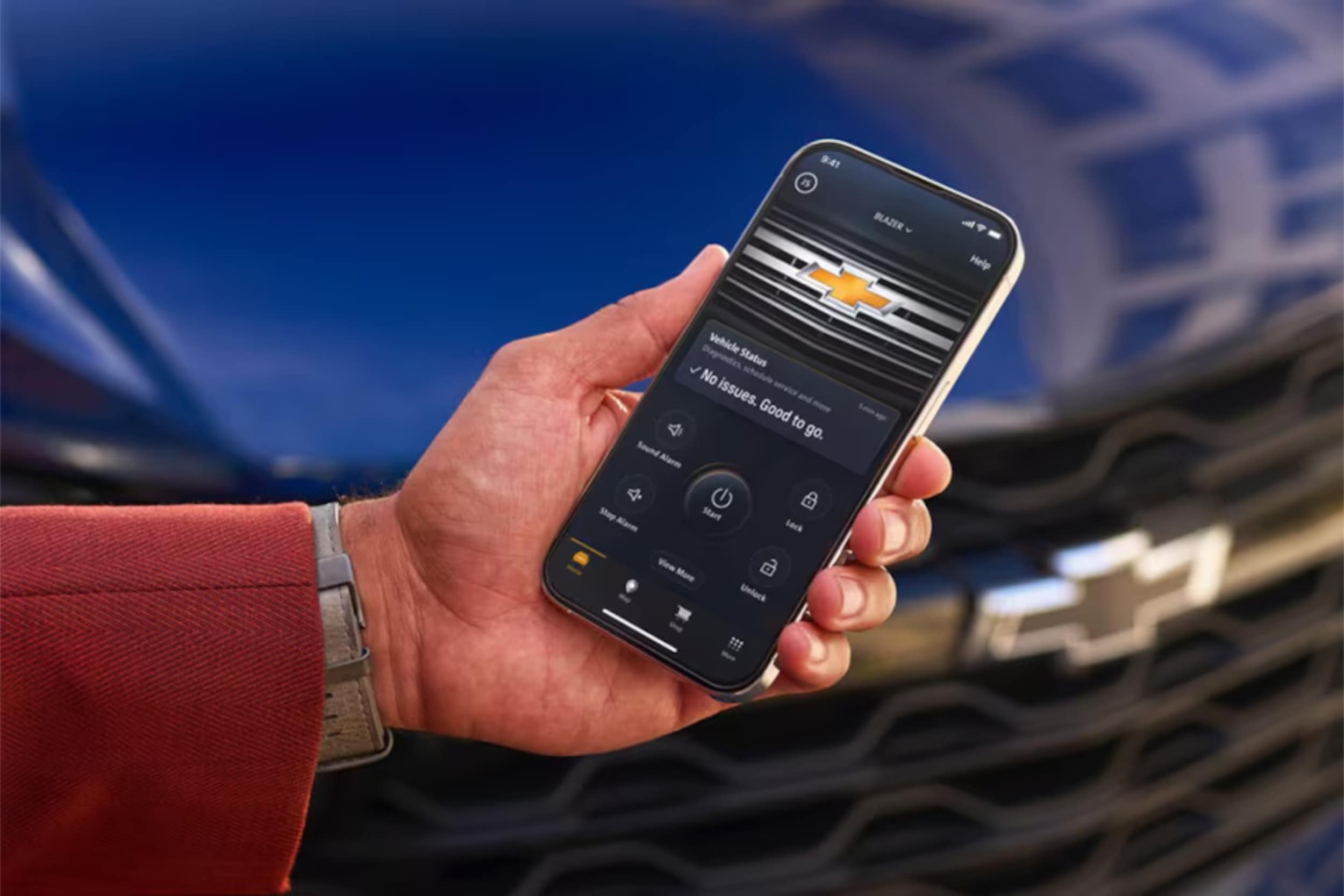
Setting Up Chevy MyLink Bluetooth Connection
Connecting your smartphone to your Chevrolet vehicle via Bluetooth is quick, taking less than a minute. The Chevy MyLink Bluetooth connection offers many features. These include hands-free calling, navigation, and streaming music or podcasts over the vehicle's sound system. Let's go through the steps to pair your smartphone with your Chevy MyLink system.
Enabling Bluetooth on Your Smartphone
First, make sure Bluetooth is on and your device is discoverable. Here's how:
- Open your phone's Settings app
- Tap on Bluetooth
- Toggle the Bluetooth switch to the On position
- If prompted, allow your phone to be visible or discoverable to other devices
Pairing Your Phone with Chevy MyLink
With Bluetooth on, you're ready to pair with your Chevrolet's MyLink system. You'll need to confirm a code on the infotainment touchscreen. Here's how:
- Start your Chevrolet vehicle and ensure the MyLink system is powered on
- On the MyLink touchscreen, select the Phone icon
- Look for an option to add or connect a new phone, such as "Add Phone", "Pair Device", "Connect Phone", or "+"
- On your smartphone, open the Bluetooth settings and select your Chevrolet vehicle from the list of available devices
- When prompted, verify that the PIN displayed on your phone matches the one shown on the MyLink screen
- Confirm the pairing by touching "Pair" on the MyLink screen and accepting the connection on your phone
- If prompted, allow access to your phone's contacts and messages to enable additional features
After pairing, your smartphone will connect to your Chevy MyLink system automatically. This gives you quick access to features like voice calling and texting.
Troubleshooting Common Bluetooth Connection Issues
If pairing issues arise, try these troubleshooting steps:
- Ensure that your smartphone is not connected to any other Bluetooth devices
- Turn off your phone's Bluetooth, wait a few seconds, and then turn it back on
- Delete the pairing from both your phone and the MyLink system, and then try pairing again
- If the issue persists, try resetting the Chevy MyLink system by holding down the Home and Fast Forward buttons simultaneously for 10 seconds to reboot the system
By following these steps and troubleshooting tips, you'll set up Chevy MyLink Bluetooth connection successfully. You'll enjoy the benefits of smartphone integration while driving, like increased focus and safe text conversations.
Connecting to Chevy MyLink Wi-Fi
Most Chevy vehicles have Chevy MyLink for in-car connectivity. It lets us integrate smartphones, listen to satellite radio, and more. Connecting to Chevy MyLink Wi-Fi is easy, keeping you online while driving.

Using the Chevy MyLink Infotainment System
The Chevy MyLink system helps you access the vehicle's Wi-Fi. Here's how to start:
- Turn on the vehicle and wait for the screen to load.
- Navigate to the Settings menu and select "Wi-Fi".
- Tap on "Manage Wi-Fi Networks" to see available hotspots.
- Select your vehicle's hotspot and enter the default password.
After connecting, you can stream music, use navigation, and more. These features are available with an unlimited plan.
Connecting via Voice Recognition
Chevy MyLink also has voice recognition for hands-free use. To connect your phone with voice commands:
- Press the "Push to Talk" button on the steering wheel.
- Say "Pair Phone" and follow the prompts to pair.
Using voice recognition, you can connect our devices easily. This makes driving safer and more fun.
Conclusion
Chevrolet MyLink offers a wide range of features to keep you connected and entertained while driving. It makes it easy to pair your smartphone for hands-free calls and streaming music. You can also access apps and create a mobile hotspot for your passengers.
The MyLink system is easy to use. It lets you control settings, get directions, and use voice commands for safer driving.
If you need more help with MyLink, our team at Northcutt Chevrolet in Enid, Oklahoma is here for you. We want to make sure you get the most out of your Chevy's tech. Visit us to see how Chevrolet MyLink can improve your driving experience.
FAQ
How do I enable Bluetooth on my smartphone to connect to Chevy MyLink?
To enable Bluetooth, go to your phone's settings. Look for the Bluetooth menu and turn it on. Make sure your phone is discoverable so Chevy MyLink can find it.
What steps do I need to follow to pair my phone with Chevy MyLink?
To pair your phone with Chevy MyLink, first enable Bluetooth on your smartphone. Then, use the MyLink infotainment system touchscreen. Select the Phone icon and choose "Add Phone", "Pair Device", "Connect Phone" or "+".
Select your vehicle from the list of Bluetooth devices on your phone. Confirm the pairing code matches on both devices. Touch "Pair". You may need to allow access to contacts and messages.
What should I do if I encounter issues with my Bluetooth connection to Chevy MyLink?
If you have Bluetooth issues with Chevy MyLink, try resetting the MyLink system. Hold the Home and Fast Forward buttons simultaneously for 10 seconds. If the problem continues, check your vehicle's manual or contact your local Chevrolet dealership for help.
How can I connect to the Chevy MyLink Wi-Fi hotspot?
To connect to the Chevy MyLink Wi-Fi hotspot, turn on your vehicle. Open the Settings menu on the infotainment screen. Select "Wi-Fi" and tap "Manage Wi-Fi Networks" to see available hotspots.
Choose your vehicle's hotspot and enter the default password. On your phone, open network settings. Select the Chevy Wi-Fi hotspot and enter the password to connect.
Can I use voice commands to control my Chevy MyLink system?
Yes, you can use voice commands to control your Chevy MyLink system. Press the "Push to Talk" button and say "Pair Phone" to start pairing. Follow the prompts to finish pairing.
You can also use voice commands to make calls, play music, and navigate.